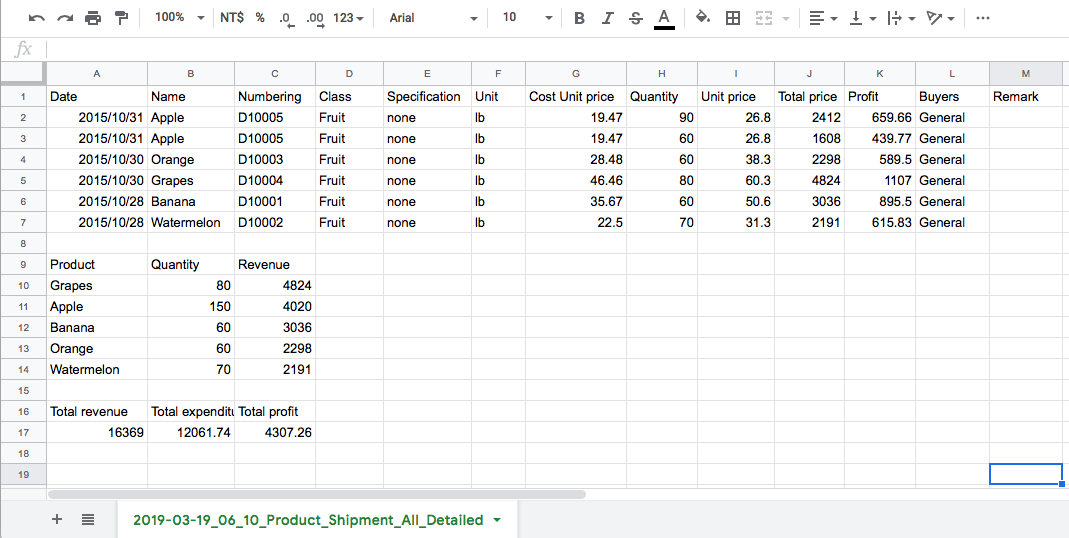TC Invoicing - Question and Answer(Android)
Q:
Is the VIP a monthly payment or a one-time payment?
A:
All VIPs are paid for one time, new machine, login with purchased Google account, and enter the in-app purchase page (It will automatically connect to Google to check if it has been purchased. This action is equivalent to restore purchase) , you can get the VIP again for free.
Q:
Can VIP A, B, C, D be upgradeable ?
A:
Currently VIP plans are fixed (permanent), there is no upgradeable plans, please determine the VIP you want to use, and then purchase , thank you!
Q:
What are the restrictions for VIP A, B, C, D, E and Basic Edition?
A:
Q:
Does the app need to be connected to the internet ?
A:
This app is a stand-alone version and does not require network connection when in use.
Q:
How to save after modifying product information?
A:
Commodity information page > Modify any field > Press the edit button next to [ Edit mode ] > After editing, press the Edit button again to cancel the [ Edit mode ]. > The data will be written to the device and saved.
Q:
Can't take a photo or scan (app has a crash)?
A:
#If your mobile phone is Android 6.0 or above, please leave the app, open the settings app, application, TC Invoicing, permissions, and open the [ Camera ] permission.
Q:
How to backup and restore ? (How to restore data when replacing a new machine ?).
A:
This app has 3 backup and restore features:
1. Output backup file to E-Mail (free)
2. Output backup file to the local download directory (VIP)
3. Google Drive (VIP)
E-Mail:
Click on the email attachment and press Download.
Settings -> phone or tablet output backup file to E-Mail -> Click on the email attachment and press download from another phone or tablet -> Open the file browsing app -> Download directory -> Click on the backup file -> Select [ TC Invoicing ] to open -> Will jump into this app and ask if you want to import backup.
If you can't add email attachments, please go to Settings to enable related permissions.
Or select [Google Cloud Hard Disk ] when sending out, After the file is downloaded, please add the file extension name [ .tcit ].
If the built-in file browser cannot open the backup file, download the file browser of another brand.
Connect computer output and input backup file :
You can use E-Mail, Google Drive to download the backup file to your computer.
Or use a mobile phone to connect to a computer -> The phone outputs the backup file to the download directory (VIP) -> Transfer the backup file to your computer.
Computer browsing Android file software, each brand is different, some need to install software, and some connect to the computer will automatically jump out of the browsing window.
#. VIP has a built-in backup file browser, which can browse the download directory backup file, and then output, load, delete backup files and other functions from the app.
1. Output backup file to E-Mail (free)
2. Output backup file to the local download directory (VIP)
3. Google Drive (VIP)
E-Mail:
Click on the email attachment and press Download.
Settings -> phone or tablet output backup file to E-Mail -> Click on the email attachment and press download from another phone or tablet -> Open the file browsing app -> Download directory -> Click on the backup file -> Select [ TC Invoicing ] to open -> Will jump into this app and ask if you want to import backup.
If you can't add email attachments, please go to Settings to enable related permissions.
Or select [Google Cloud Hard Disk ] when sending out, After the file is downloaded, please add the file extension name [ .tcit ].
If the built-in file browser cannot open the backup file, download the file browser of another brand.
Connect computer output and input backup file :
You can use E-Mail, Google Drive to download the backup file to your computer.
Or use a mobile phone to connect to a computer -> The phone outputs the backup file to the download directory (VIP) -> Transfer the backup file to your computer.
Computer browsing Android file software, each brand is different, some need to install software, and some connect to the computer will automatically jump out of the browsing window.
#. VIP has a built-in backup file browser, which can browse the download directory backup file, and then output, load, delete backup files and other functions from the app.
Q:
E-mail can't send attachments, or backup files is too big to send.
A:
When you send it, choose [ Cloud Hard Drive ] -> Set up file links and set up shared access email -> Copy the link to email and send it to A (self or coworker) -> A Open email, copy the link, open the browser -> Paste the link, download the file, and go to the download directory to click the file.
When you choose to send a cloud hard drive, remember to add the file extension name to the backup file.
Backup file : .tcit
Backup file : .tcite (encryption)
Auxiliary engine template : .tcits
Auxiliary engine template : .tcito (Shipment only)
Auxiliary engine purchase or shipment list:.tcitd
When you choose to send a cloud hard drive, remember to add the file extension name to the backup file.
Backup file : .tcit
Backup file : .tcite (encryption)
Auxiliary engine template : .tcits
Auxiliary engine template : .tcito (Shipment only)
Auxiliary engine purchase or shipment list:.tcitd
Q:
How to merge shipment orders with the same customer , and save the PDF order?
A:
To merge shipment orders, please go to settings -> Scan Mode -> Quickly Shipment .
The product can be scanned (or click on the product, add to the print list), add to the list.
Items added to the list can be modified, quantity, unit price, or deleted, or canceled.
The products can be merged on the order list for the same customer, after printing (VIP), the printed document PDF file is automatically saved to the printing list, and can be printed or shared again.
If you do not print, you can also directly click [ Settlement ] this list.
After the order is settled, still an order for one item, Mainly for the subsequent use of commodity statistics.
VIP :
- After printing, the PDF file of the shipping list on the screen is automatically saved to the print record.
- You can go to the set print record page to check.If you don't print, press [ Print ] and then press [ Cancel print] , it will also save the PDF file to the print record.
- The customer's order PDF file can be queried by date.
VIP can also use the following methods :
Item statistics -> Filter -> Shipment , Select Customer -> Select date -> Select Shipment -> Select display list -> It will display a list of items shipped by date range of the selected customer -> Can also press output -> Select Output detailed format CSV -> It will output daily detailed shipping order (Select display list , the CSV file at the time of output will contain the information on the list) -> And add up, and calculate the total profit .
The product can be scanned (or click on the product, add to the print list), add to the list.
Items added to the list can be modified, quantity, unit price, or deleted, or canceled.
The products can be merged on the order list for the same customer, after printing (VIP), the printed document PDF file is automatically saved to the printing list, and can be printed or shared again.
If you do not print, you can also directly click [ Settlement ] this list.
After the order is settled, still an order for one item, Mainly for the subsequent use of commodity statistics.
VIP :
- After printing, the PDF file of the shipping list on the screen is automatically saved to the print record.
- You can go to the set print record page to check.If you don't print, press [ Print ] and then press [ Cancel print] , it will also save the PDF file to the print record.
- The customer's order PDF file can be queried by date.
VIP can also use the following methods :
Item statistics -> Filter -> Shipment , Select Customer -> Select date -> Select Shipment -> Select display list -> It will display a list of items shipped by date range of the selected customer -> Can also press output -> Select Output detailed format CSV -> It will output daily detailed shipping order (Select display list , the CSV file at the time of output will contain the information on the list) -> And add up, and calculate the total profit .
Q:
The function keys on the order screen .
A:
Merge multiple items from the same customer :
[ Scan ] Continue scanning items from the same customer.
[ Contuine ] Leave the print order screen (Order will be temporarily stored). Press [ Scan ] on the main screen also can continue scanning and add items from the same customer.
[ Cancel ] The items on the print order are not settled and are all cancelled.
[ Settlement ] Before pressing this button, press [ Print ] to print the order and save the order PDF file.
After leaving the print order screen, you can press the [ Quickly Shipment ] icon on the upper right to call out the temporary list again.
After the order is settled, still an order for one item, Mainly for the subsequent use of commodity statistics.
[ Scan ] Continue scanning items from the same customer.
[ Contuine ] Leave the print order screen (Order will be temporarily stored). Press [ Scan ] on the main screen also can continue scanning and add items from the same customer.
[ Cancel ] The items on the print order are not settled and are all cancelled.
[ Settlement ] Before pressing this button, press [ Print ] to print the order and save the order PDF file.
After leaving the print order screen, you can press the [ Quickly Shipment ] icon on the upper right to call out the temporary list again.
After the order is settled, still an order for one item, Mainly for the subsequent use of commodity statistics.
Q:
Import the backup file.
A:
All data of the Main + Auxiliary engine will be cleared, and the backup Main + Auxiliary engine data will be restored.
Q:
Import the auxiliary engine template file.
A:
All the data of the auxiliary engine will be cleared, and import the new auxiliary engine template.
(if there is Main engine data, it will remain.)
(if there is Main engine data, it will remain.)
Q:
Can I export and import to excel?
A:
At present, there is no function of importing goods, you can use the function of copying goods to quickly build goods.
Change the phone, you can also use the backup and restore function to completely migrate the data.
VIP can output product inventory, output order data of incoming and outgoing goods.
Output product inventory (VIP) :
Below is an example of the output CSV file.
Item can be multi-selected and output CSV file.
You can select only [Product name] + [Number] + [Inventory] by selecting.
It can be used by inventory personnel for inventory counting.
Inventory data CSV file example: (plain text file. CSV)
Name,Numbering,Sales Price,Inventory quantity,Unit price,Class,Specification,Unit,Scan Content,Remark,
Banana,D10001,50.6,180,35.7,Fruit,none,lb,,,
Watermelon,D10002,31.3,210,22.5,Fruit,none,lb,,,
Orange,D10003,38.3,170,28.5,Fruit,none,lb,,,
Grapes,D10004,60.3,180,46.5,Fruit,none,lb,,,
Apple,D10005,26.8,200,19.5,Fruit,none,lb,,,
Below is a detailed shipping CSV file snapshot of the output (selected date range)
Item Statistics > Select Date > Select Shipment > Output (VIP) > Detailed Format.
When the drawing mode is switched to the list mode and a CSV file is output, the list data is added.
CSV files can be opened with Excel or Google spreadsheets
Change the phone, you can also use the backup and restore function to completely migrate the data.
VIP can output product inventory, output order data of incoming and outgoing goods.
Output product inventory (VIP) :
Below is an example of the output CSV file.
Item can be multi-selected and output CSV file.
You can select only [Product name] + [Number] + [Inventory] by selecting.
It can be used by inventory personnel for inventory counting.
Inventory data CSV file example: (plain text file. CSV)
Name,Numbering,Sales Price,Inventory quantity,Unit price,Class,Specification,Unit,Scan Content,Remark,
Banana,D10001,50.6,180,35.7,Fruit,none,lb,,,
Watermelon,D10002,31.3,210,22.5,Fruit,none,lb,,,
Orange,D10003,38.3,170,28.5,Fruit,none,lb,,,
Grapes,D10004,60.3,180,46.5,Fruit,none,lb,,,
Apple,D10005,26.8,200,19.5,Fruit,none,lb,,,
Below is a detailed shipping CSV file snapshot of the output (selected date range)
Item Statistics > Select Date > Select Shipment > Output (VIP) > Detailed Format.
When the drawing mode is switched to the list mode and a CSV file is output, the list data is added.
CSV files can be opened with Excel or Google spreadsheets
Q:
Printer supported by PDF order file..
A:
Printers that support wireless printing are available (WIFI). (HP, EPSON, etc.). You must first download the APP of the printer manufacturer, and set the WIFI for connection according to the printer APP, set the paper size, PDF file. The print size is automatically scaled with the size of the paper you are loading.