TC Picture Viewer (OSX)
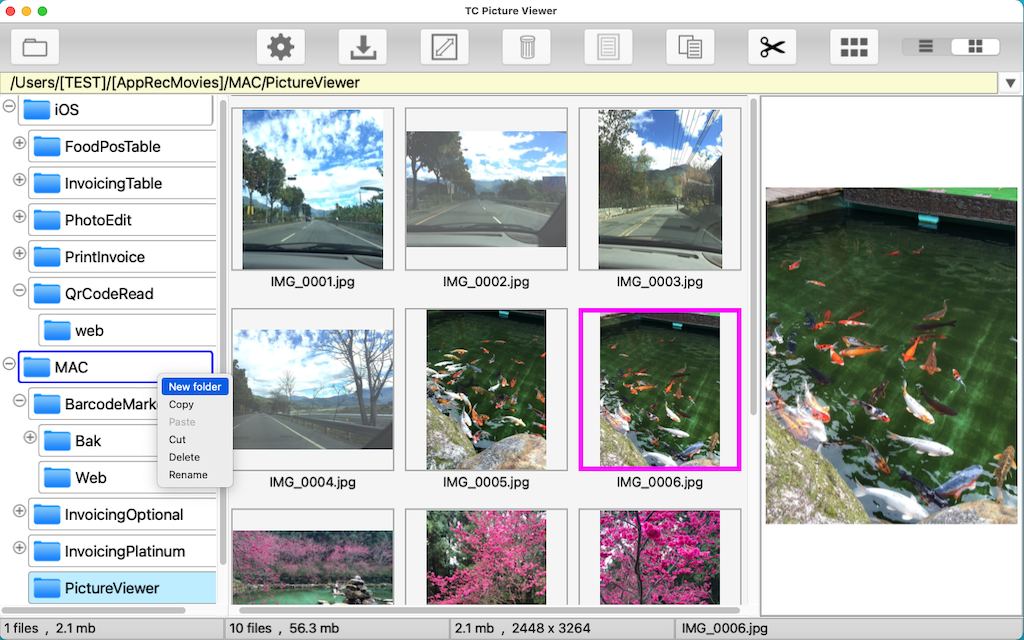
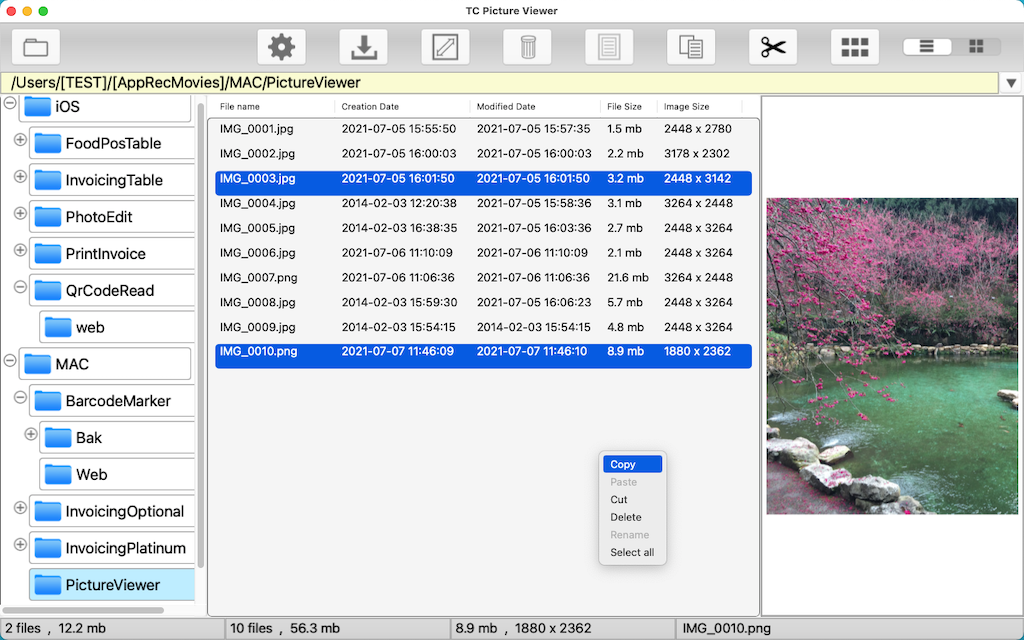
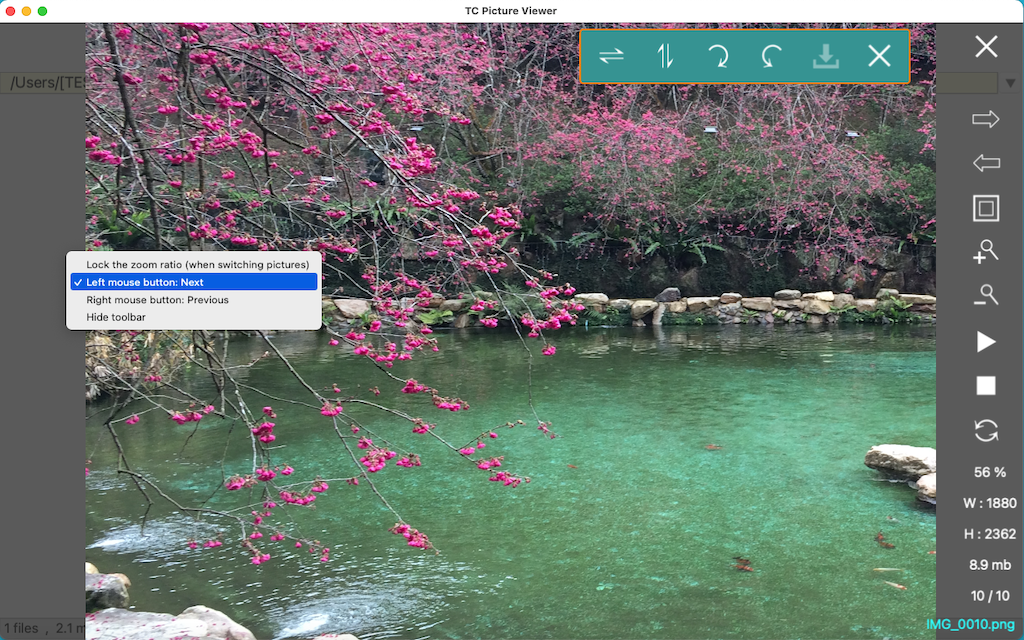
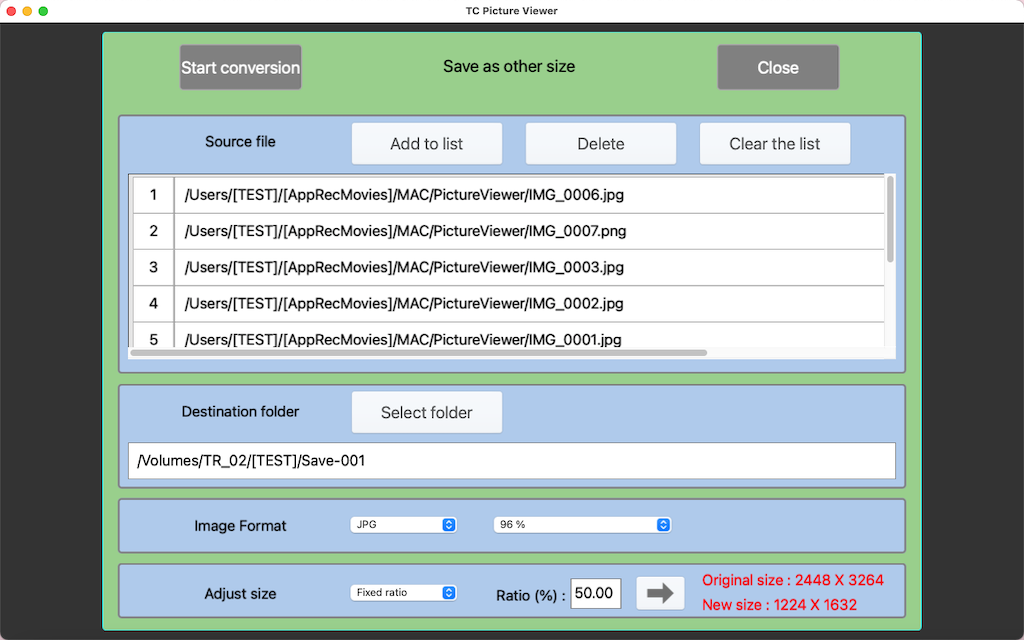
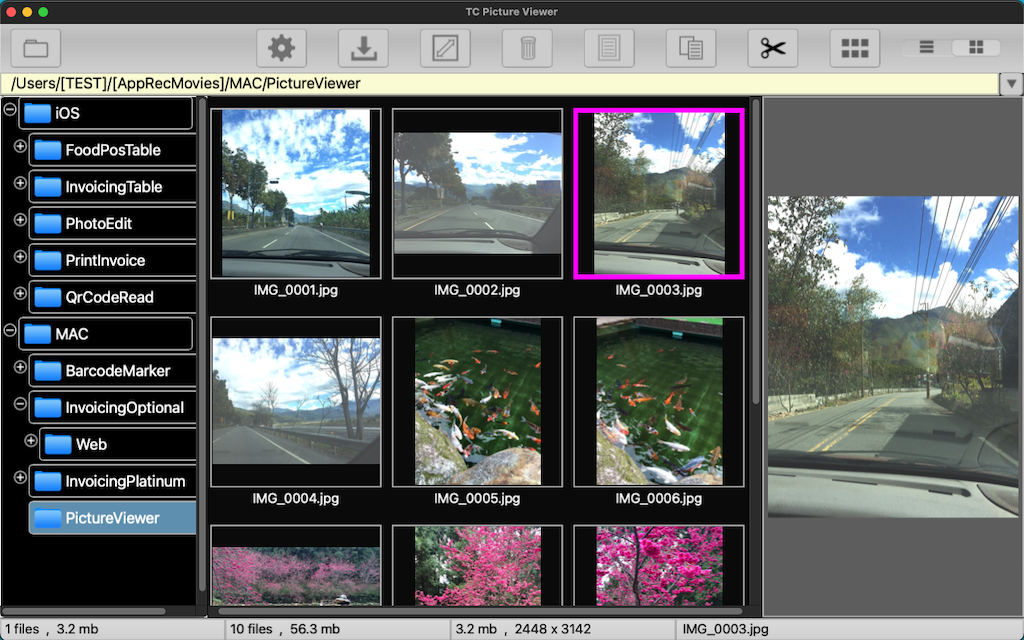
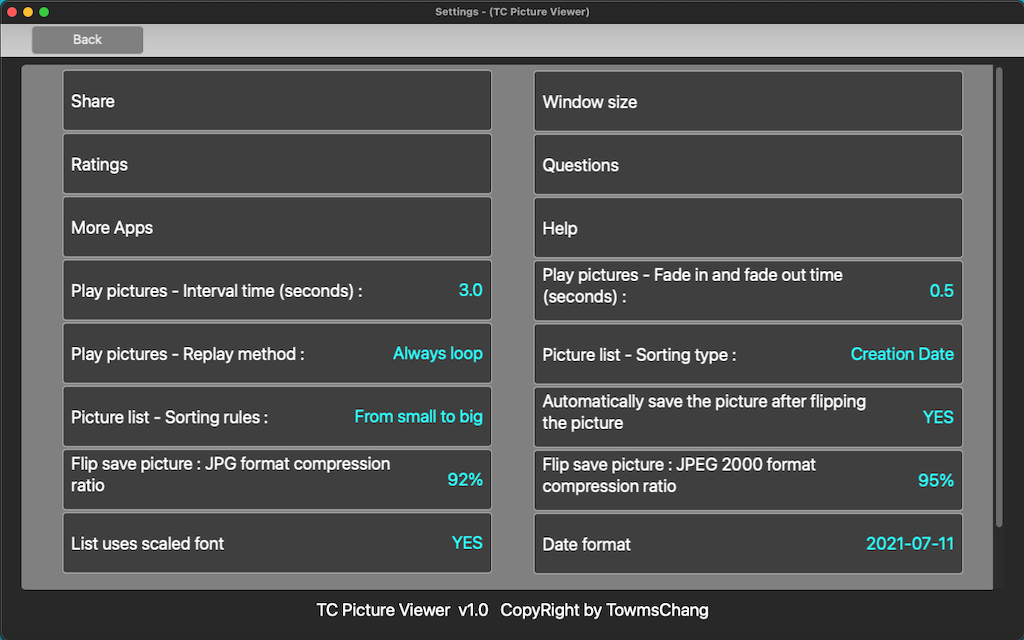
Description :
- File browsing: folder
1.The folders are displayed in a tree-like representation.
2.Press the right mouse button to pop up the function menu.
3.You can add folders and customize their names.
4.The folder can be used for functions such as [Cut], [Copy], [Paste], [Delete], and [Renamed].
5.Interface color supports dark mode.
- File browsing: picture list
1.Support image types: PNG, JPEG, JPG, JPEG2000 (JP2), GIF, BMP, TIFF.
2.The list display of Information or Thumbnail can be switched.
3.You can customize the size of the thumbnails and the number of each row.
4.Files can be selected, and most can be selected by dragging with the mouse, or by pressing Command+click on files or thumbnails to make multiple selections.
5.After selection, functions such as [Cut], [Copy], [Paste], and [Delete] can be executed.
6.File rename: In the information mode, click the file, click the file name again, and wait one second to change the name.
7.File rename: In thumbnail mode, click the thumbnail, right-click the mouse, and select [Rename].
8.Click the file or thumbnail twice in succession or click the preview image on the right to open the picture viewing window.
9.Support free adjustment of the width of [Folder], [Picture List] and [Preview Window].
10.Folder path history record function. You can quickly open folders based on historical records.
11.Folder path collection function. Commonly used folder paths can be added to the favorite list to quickly open the folder.
- Picture viewing
1.One-click switch between the appropriate screen size of the picture and the original size of the picture.
2.Single key switch to next or previous picture, and picture zoom in and zoom out function.
3.Show picture related information.
4.Support mouse scroll wheel zoom in and zoom out function.
5.If the picture is enlarged beyond the window size, you can use the mouse to move the picture.
6.The toolbar can be hidden, and the mouse can quickly switch to the next or previous picture (right mouse button function menu).
7.Pictures can be played continuously, and the playing interval can be set.
8.Support full screen display.
9.GIF pictures support animated display.
10.Picture flip: flip 90 degrees to the right, 90 degrees to the left, flip left and right, flip up and down.
11.Picture flip: You can set whether to save the picture automatically or manually after flipping.
12.Support Finder to open pictures with external programs, and support multiple selection of pictures to import and open.
- Picture format conversion
1.Support conversion picture types: PNG, JPEG, JPG, JP2, GIF, BMP, TIFF.
2.The compression ratio is optional for JPG type.
3.Multiple file selection :
a : Under the picture list, select multiple files and press the picture format conversion above to add the selected file to the conversion list.
b : Click [Add to List] to select the picture you want to convert.
4.The list to be converted can be deleted individually or cleared all.
5.You can choose the folder you want to store after conversion.
6.Support continuous conversion of multiple files.
- Image size conversion
1.The operation method is the same as [Picture Format Conversion].
2.Resize the picture :
a : Fixed size, input the width and height of the picture.
b : Fixed ratio: input ratio (%), 100 is the original image size, decimal point is supported, press the arrow on the right to try to calculate the converted image size (Only prompt the information of the first picture).
Q : Does the app need to be connected to the internet?
A : This app is a stand-alone version and does not require network connection when in use.
A : This app is a stand-alone version and does not require network connection when in use.
Video preview :